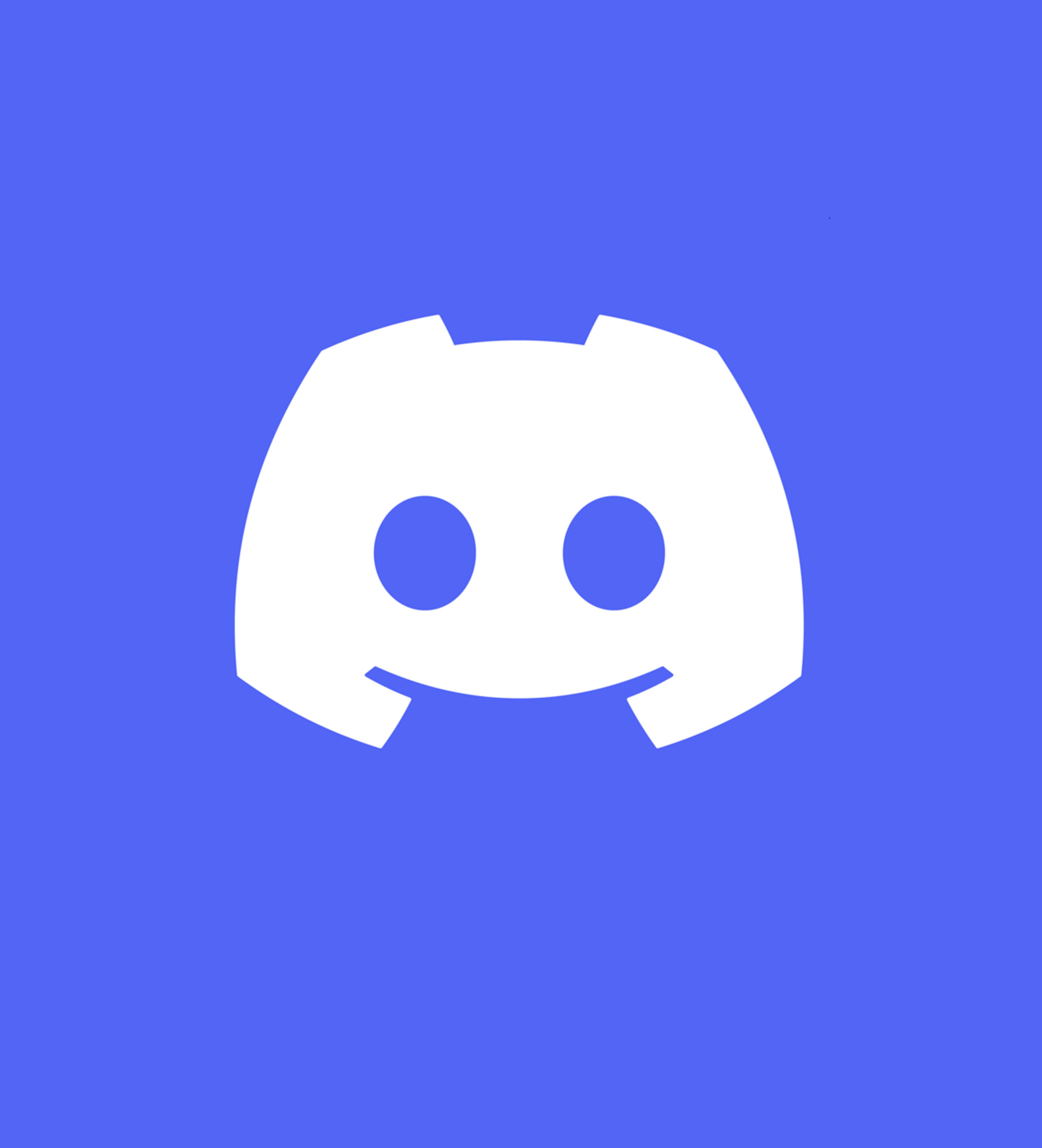Next Local Server (NLS)
NLS is a component for your Mac or Windows laptop that allows you to connect RotorHazard with Next Cloud in real-time
NLS is essential for sending results and round statuses to be displayed on the Next App and Next TV
It’s very easy to use—you just need download and run.
NLS also includes a local web server that lets you display pilot information for the next round on a customizable web page

Step by Step
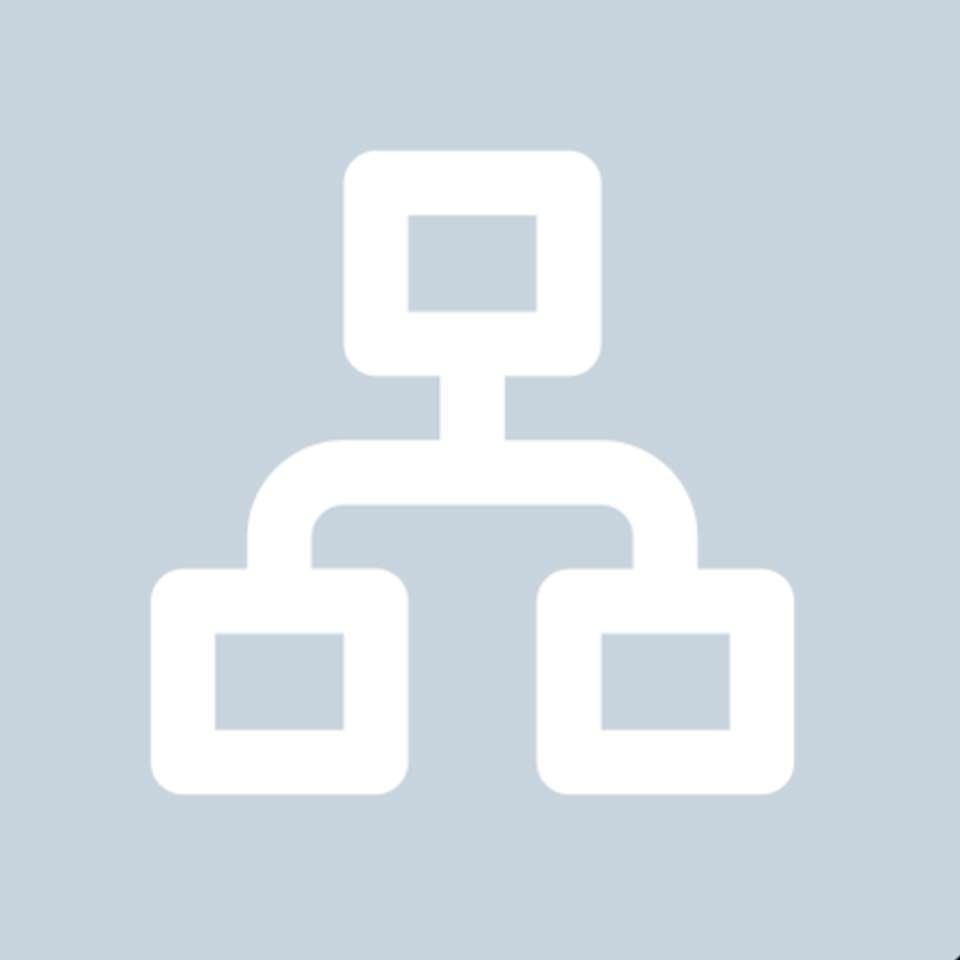
Local Network
NLS communicates with RotorHazard through the Ethernet port, so the best option is to create a local network between your computer and RotorHazard. This way, you can keep your computer's Wi-Fi port free to send information to the cloud

NLS and Rotorhazard Plugin
Download the NLS version for your operating system and install the Next plugin on your RotorHazard

Configuration
Go to RotorHazard and configure the Next plugin in the 'Format' section by adding the IP of your laptop's Ethernet interface and the port. Then, on your computer, if you want to change the default port, edit the config.json file.

NLS running!
In your computer's terminal, navigate to the folder where you extracted the .zip file and run for Mac ./app --config config.json and for Windows app.exe --config config.json
(For Mac maybe yun need run chmod +x dist/app and grant access in security section) That’s it!
Lastly, don’t forget to connect your computer to the internet via Wi-Fi and another port
Still have questions? Check out the configuration details in the YouTube wiki.
Web page for Next Round.
Once NLS is running on your computer, go to 127.0.0.1:port in your browser, and you’ll see the pilots for the next round..
Customize.
Beyond just designing a logo, we craft a story that captures hearts and minds.